AARP Hearing Center


In this story
Cell service problems • Backup for calling • Print documents • Stream video • Eliminate throttling • How to connect • How to troubleshoot
If you’re annoyed with calls breaking up or video chats freezing when you use your smartphone where you live, one solution will save your sanity and your data: Join your phone to your home’s Wi-Fi network.
The sound quality of your calls and music streaming will improve. Using Wi-Fi will also save you during a widespread outage, like AT&T’s service interruption that affected 75,000 of its cellphone customers and 13,000 users of its Cricket Wireless mobile virtual network operator (MVNO).
Make calls even when your cell service is down
If your smartphone and carrier support it — and chances are they do — making and receiving calls and text messages are easy over a Wi-Fi network. Being connected is also a great backup plan if you lose cell service.
When you call for help using your cellphone, the tower that connects the call helps a call center locate you. Depending on the technology, that could be within about three football fields. Newer Next-Generation Enhanced 911 can pinpoint a call within about 50 feet.
But most Wi-Fi doesn’t use a cell tower, so your provider needs to know the exact location of your connection to the internet in case you dial 911. That way, it can connect you to the correct 911 call center in an emergency and dispatch help to the proper address.
Before you can use Wi-Fi calling from your house, you’ll have to register your home address with your mobile carrier. Some companies allow you to register while you’re enabling Wi-Fi calling, shown below on an iPhone.

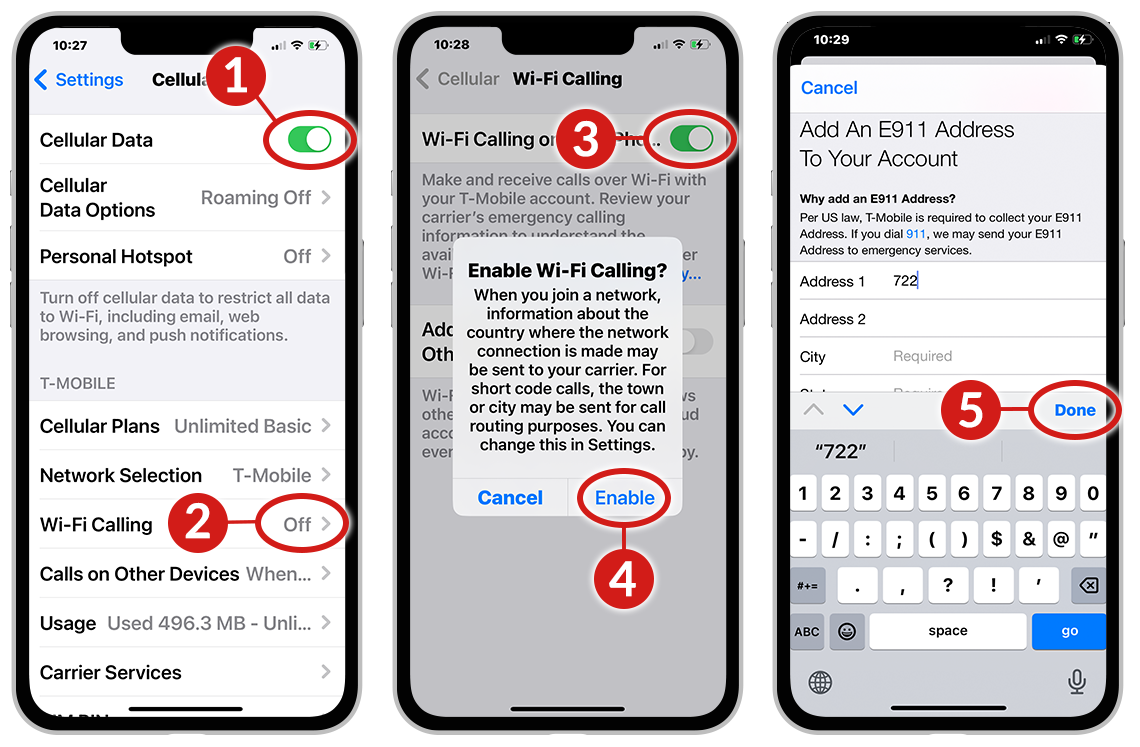
You also can do this on your mobile carrier’s website by searching for Wi-Fi calling. AT&T, T-Mobile, UScellular and Verizon are the four largest cell service providers.
You should change the address if you’re a snowbird and want to use Wi-Fi calling at your second home or anywhere else. Many carriers say they’ll first try to use a cell tower to connect 911 but will go to Wi-Fi if that’s the only service available.
Print documents right from your phone
If you want to print from your smartphone — a document, email, photo or web article — you’ll need to be on the same Wi-Fi network as your wireless printer. Exceptions include printers that use an app or email address to print from anywhere, even outside the home.
But most wireless printers require devices requesting a print job to be on the same Wi-Fi network as they are.
Stream video without data overages
If you stream TV and movies on your smartphone and you’re not on a Wi-Fi network, your entertainment time will count toward your wireless phone’s data cap if you don’t have unlimited service.






































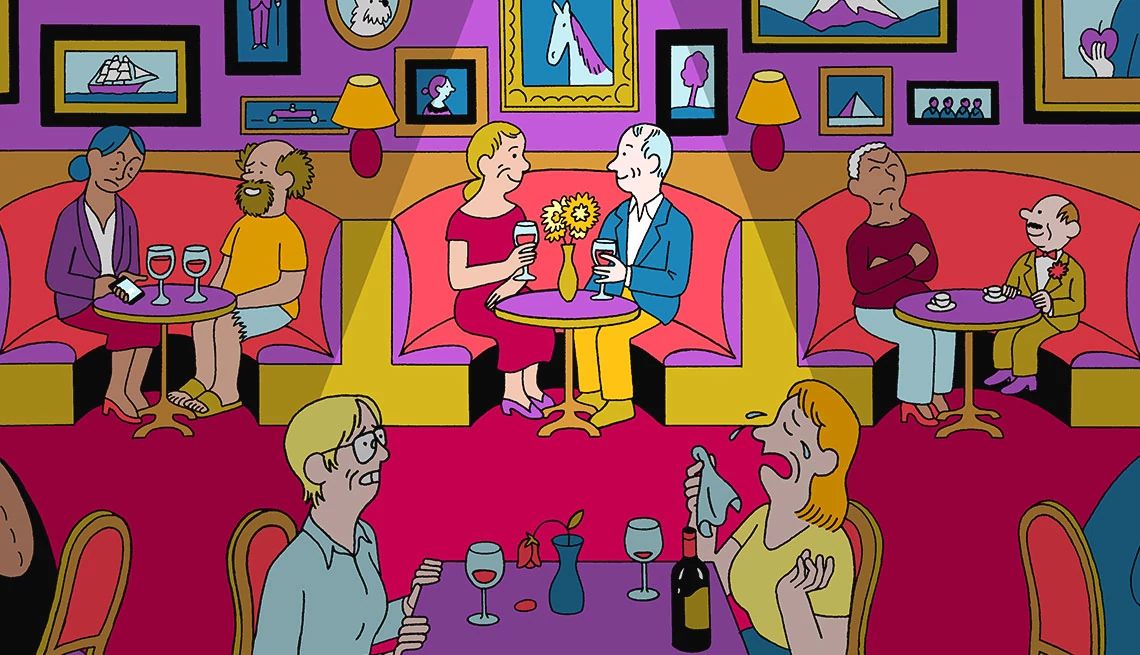

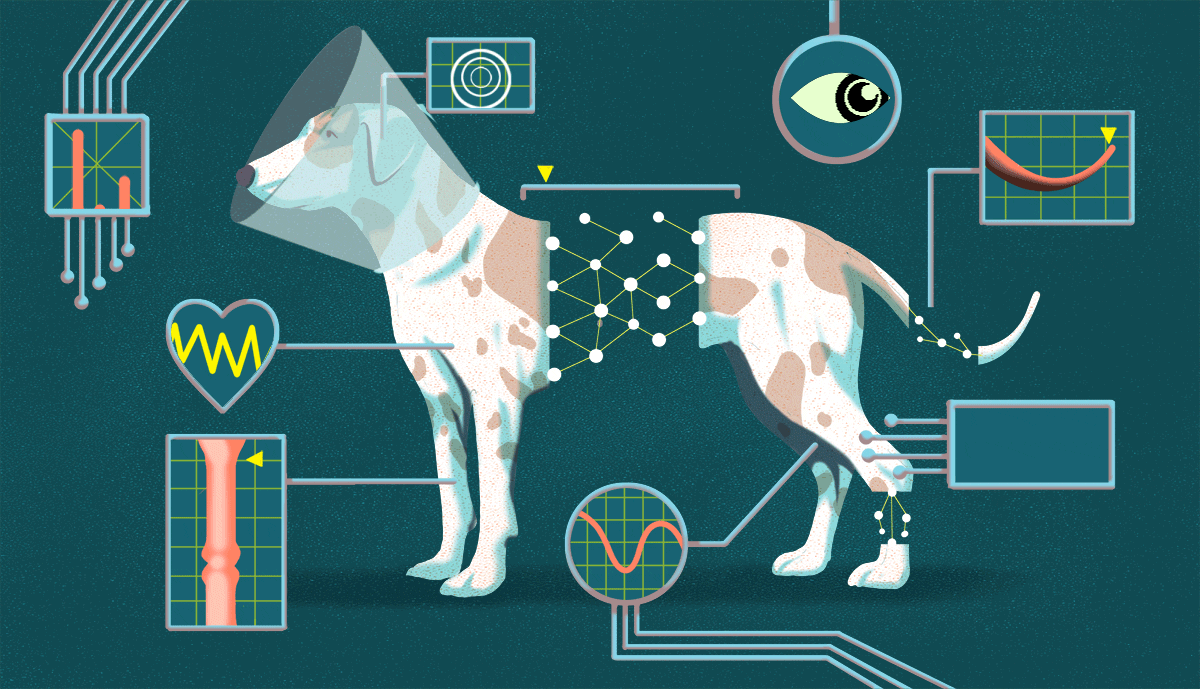





















More From AARP
How to Find Affordable Internet Plans After ACP Ends
Some providers offer discounts for low-income adultsNew Rules Should Simplify Shopping for Internet Plans
‘Nutrition labels’ will let you compare features, pricesWhy Having a Guest Network Is a Safe Option
Protect your personal data and smart home devices