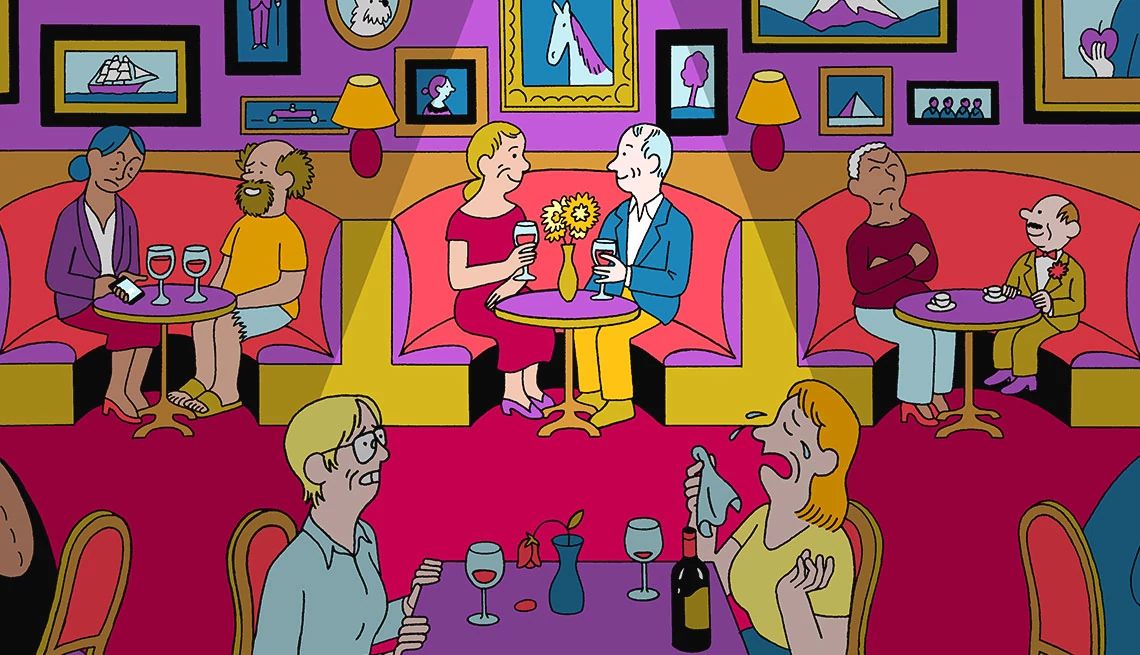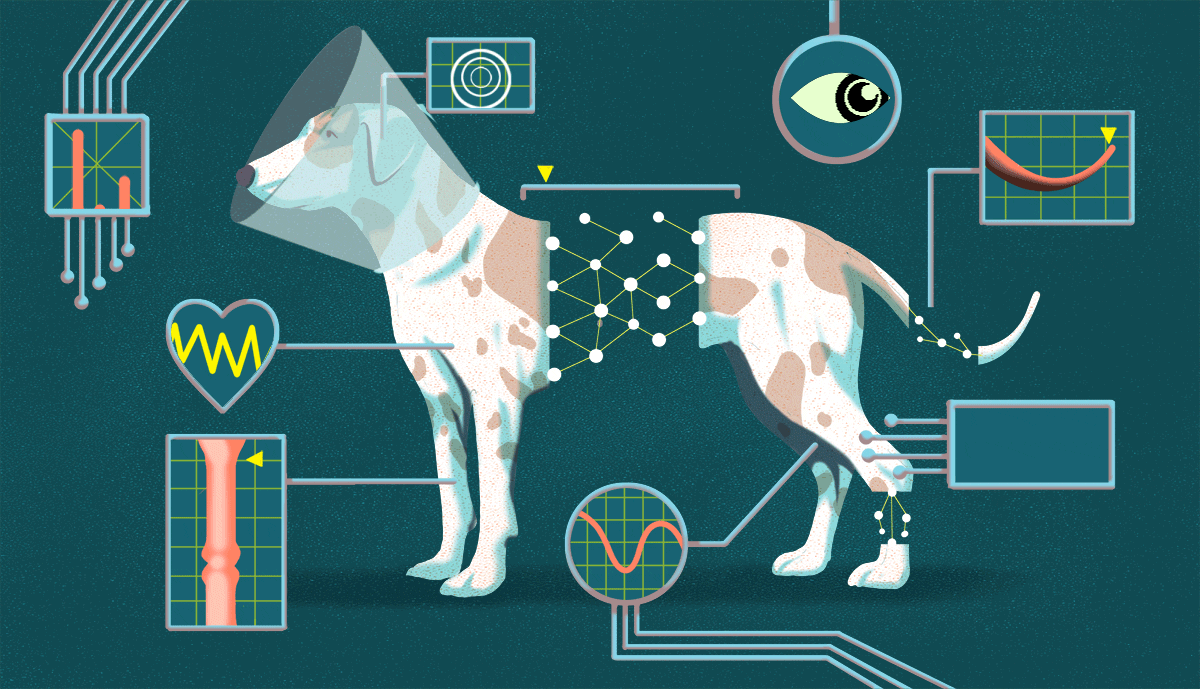AARP Hearing Center
Windows 11 is a free update for Microsoft’s Windows 10 users and is already installed on new PCs.
This operating system isn’t a radical shift from what you’re used to, unless you’ve been dragging your feet and are among the 3.5 percent of PC users who still have Windows 7. But Windows 11 does offer several improvements to design and functionality.
An operating system (OS) is the core software that runs your computer. It manages all other software — also called programs, applications or apps — on the machine and talks to connected hardware, such as a keyboard, monitor and mouse, and hardware connected through your Wi-Fi, such as a printer and router.
New operating systems debut every couple of years, but not everyone installs the latest right away — or at all. For you to take advantage of the upgrade, your computer will probably need to be no more than 3 years old.
Microsoft says it will support Windows 10 until Oct. 14, 2025. It has ended all-important updates to security and functionality for Windows 7, the unpopular Windows 8 and Windows 8.1, which about 1.4 percent of U.S. PCs still use.
Can my computer run Windows 11?
The easiest way to see if your Windows PC can be upgraded to Windows 11 is to run a quick PC health check. This Microsoft tool will automatically verify whether your computer can install and run Windows 11.
Alternatively, you can read the minimum hardware specifications, such as a processor that’s 1 gigahertz (GHz) or faster, 4 gigabytes (GB) of RAM (system memory), at least 64GB of storage and so on. For those on Windows 10, free updates are available through Windows Update. Go to Start | Settings | Update & Security.
Not sure about your present version of Windows? If you think it’s:
• Windows 10, click or tap Start | Settings | System | About. Scroll to Windows specifications and click to see what you have. Under Device specifications | System type, you’ll be able to tell whether you have a 32-bit or 64-bit processor; 64-bit is more powerful.