AARP Hearing Center


You can’t look at that great picture of your spouse enough. Or that great picture of you and your spouse. Or that great picture of your grandkids and kids and spouse.
You probably look at your smartphone more than anything else during the day. So why not set that great picture as the wallpaper for your home screen?
It’s easy to change the wallpaper on an iPhone or an Android device. There are tons of options baked into both flavors of phone, and they often change when the manufacturers do software updates.


On an iPhone: Apple's pix or yours
Open Settings | Wallpaper and you'll see preview windows of the wallpaper image that currently serves as the background for the locked screen that appears when the device first wakes up, as well as the home screens that appear when the device is unlocked.
Apple gives users a few ways to change this selection. Swipe in either direction until you come to a New screen with a + or tap + Add New Wallpaper.
To choose an alternative wallpaper, tap the Set as Current button above any other preview wallpaper window. Or, tap either the + Add New Wallpaper button or the + in the New preview.
Either method brings you to the Add New Wallpaper screen.
To choose one of the wallpapers Apple supplies, tap an icon at the top of the screen such as Weather & Astronomy, Emoji, Collections or Color or scroll to the categories below and tap a wallpaper image within that category.
If you'd rather select a wallpaper from your own photo collection, tap icons for Photos, People or Photo Shuffle or scroll below to the Suggested Photos area.
If you go with the Photos or People options, tap the photo in your library you would like to use as wallpaper. If you tap Shuffle instead, you can choose what Apple says are dynamic "smart photo collections" from your library of people, pets, nature or cities that will shuffle throughout the day.
Or you can pick photos manually. The first time you do this, you'll have to wait for the iPhone to process the photo library in your device.
With the iOS 16 software update, Apple also lets you customize the wallpaper you use as your Lock Screen, with filters, widgets and different photo styles. From the Lock Screen, touch and hold the screen and tap Customize or the + that will again take you to the Add New Wallpaper screen. Or you can swipe in either direction to see other wallpapers that you previously set up and may want to revert to.






































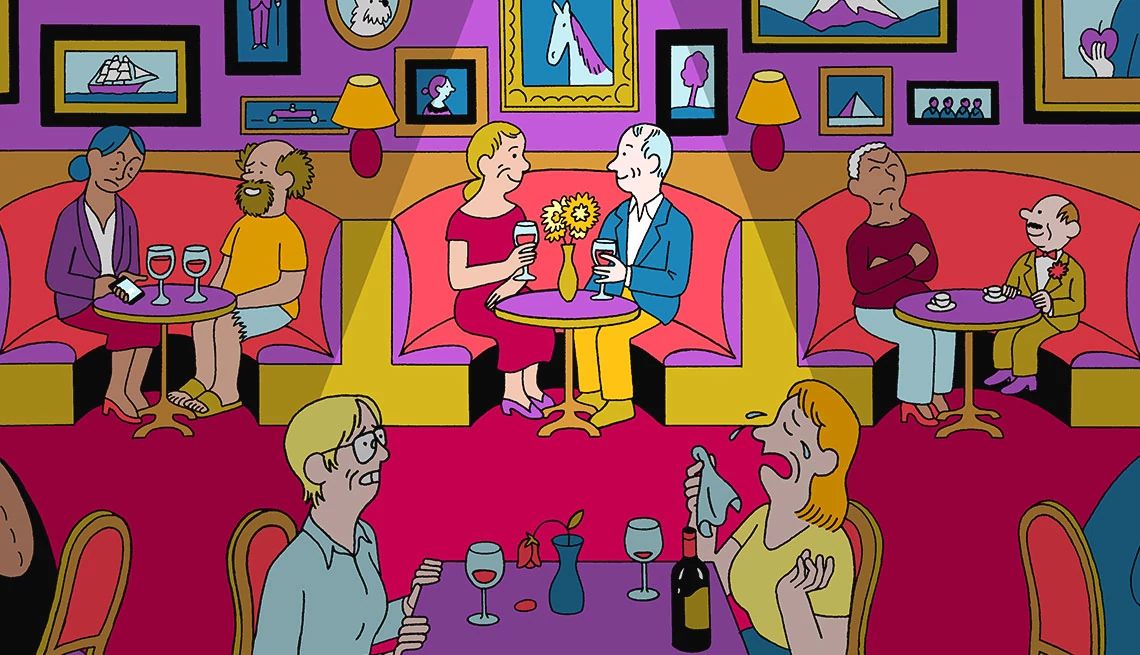

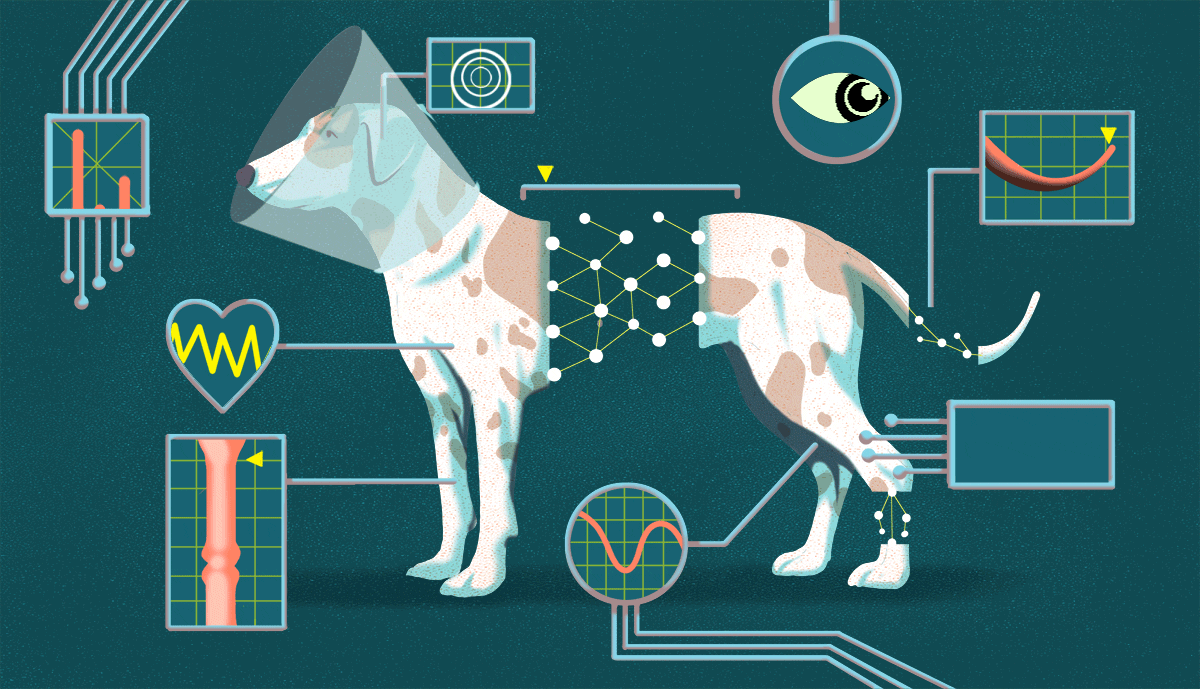




















More on Home and Family
How to Make Your Own Ringtone for iPhone or Android
Free apps help you convert songs you own to notificationsHow to Use Your Smartphone's Translator Apps
Google Translate and Apple Translate are free and increasingly powerful tools
How to Stop Advertisers From Tracking You on Your Phone
Apple, Google starting to address some privacy concerns