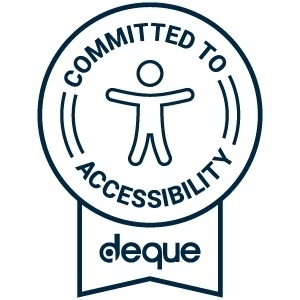AARP is here to help with tips for using the features built-in to your phone, tablet, computer or browser to help make the web easier to navigate.
How to Enlarge Font on a Website
Almost all browsers have the capability to enlarge the text size on the page you’re viewing.
- For Windows machines, when your browser is open, select the Control (Ctrl) key and press the + (plus) key to increase the font size.
- For Apple/Macs, when your browser is open, select the Command key and press the + (plus) key to increase the font size.
- For iPhone and iPads, you can permanently increase font sizes by going to Settings, selecting “Accessibility”, then selecting “Display & Text Size”, and finally choose “Larger Text” to use a slider to adjust font size. Watch this AARP video iPhone Settings to Help You See and Hear Better.
- For temporary font size increases, pinch two fingers together on the screen and then expand them apart to zoom in on your desired content.
- For Android phones and tablets, you can permanently increase font sizes by going to Settings, then selecting “Accessibility”, then selecting “Visibility Enhancements”, and finally selecting “Font Size and Style” to choose a larger font. Watch this AARP video Android Settings to Help You See and Hear Better.
- For temporary font size increases, pinch two fingers together on the screen and then expand them apart to zoom in on your desired content. You can also tap the content you want enlarged three times and it will zoom in on the screen.
How to Navigate Websites on a Computer without a Mouse
When a website is accessible, you should be able to access all content on a page using only your keyboard. Here are a few common keys and commands to help you navigate with your keyboard:
- Navigate forwards through links, buttons, and form elements: Tab
- Navigate backwards through links, buttons, and form elements: Shift + Tab
- Select a button: Spacebar or Enter
- Close a pop-up window: Esc
- Navigate text and other content (that are not buttons, links, or form elements) on a screen: Arrow keys
- Go to the top of the page:
- CTRL + Home (Windows)
- Fn + left arrow (Mac)
- Go to the bottom of the page:
- CTRL + End (Windows)
- Fn + right arrow (Mac)
- Refresh the page:
- F5 (Windows)
- Command + R (Mac)