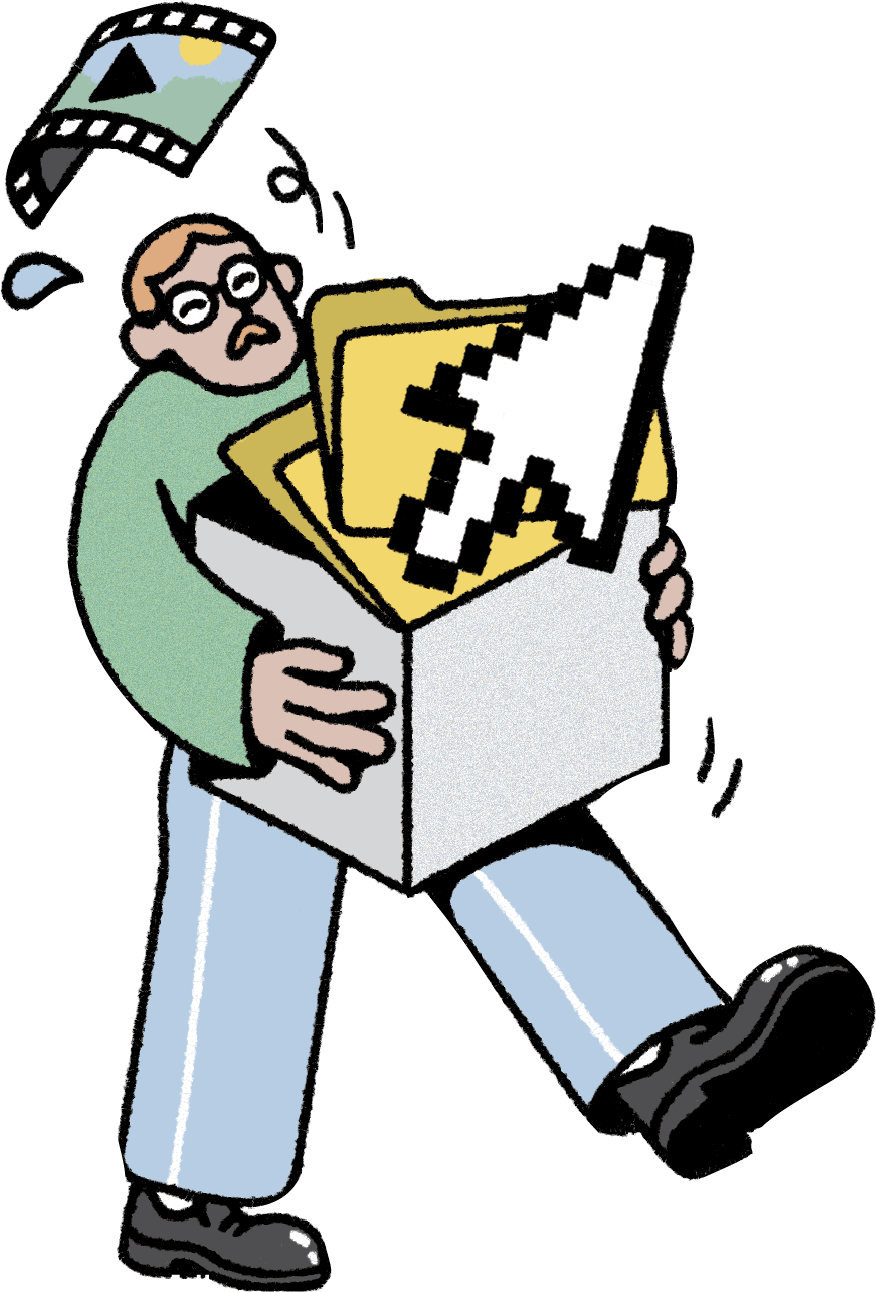SPECIAL SECTION
How to Move Into a New Computer
It may have a faster processor and better memory, but oh, getting it set up. ... Here’s a four-step process to make it easier

The excitement of purchasing a new computer can quickly turn to anxiety a few moments after you get it home and switch it on. “People get nervous about how to bring all their stuff to their new device,” says Mike Nash, chief customer experience officer at HP. So how do you transfer your files, user settings and favorite applications efficiently? Here are some tips to make the process relatively stress-free.

STEP 1
GET MENTALLY PREPARED.
This isn’t the same as plugging in a new toaster. Ken Colburn, founder and CEO of computer service chain Data Doctors, likens it to moving to a new house. It might include having a budget for new software, cables and the like. “People just don’t realize all the things that have to be done to get that new computer to work like the old computer,” he says.

STEP 2
TAKE CARE OF THE BASICS.
Your computer likely has a tutorial to help. Some of the first things you’ll do include linking your computer to your home Wi-Fi network; creating user accounts and passwords; setting up your desktop the way you like it; and figuring out preferences for things like icon sizes, type choices and screen backgrounds. All this could take an hour or more, so be patient.

STEP 3
LOAD YOUR SOFTWARE.
On a new computer, you may need newer versions of programs. “You may still have the disk for the install of your favorite applications,” Colburn says. “But it may not work on your new device.” Most new software is simply downloaded via the internet, so you can purchase the latest versions at home and start the transfer immediately. For cloud-based software you license, you’ll need the account info; once you’re logged in, you should be able to download what you need.

STEP 4
TRANSFER YOUR FILES.
Probably the simplest method is to move all of the files from your old computer to a cloud-based service. For many PC users, files can be moved to OneDrive. On a Mac, you can use iCloud. Or use a third-party service, such as Google Drive or Dropbox. “They are device-agnostic and serve as nice repositories,” says James LaCroix, director of the consumer software segment at Lenovo. When you’re all ready to move your files to the new computer, just log in and download them.

Another option: A flash drive. This works for computers with the same operating system. Plug in the drive, drag files onto it, eject it, then plug it into the new computer. For many files, or for larger files such as videos, try an external hard drive.

Or … consider plan B: Start over fresh. “Some like to test out their new computers without moving everything over and then figure out what they need later,” says LaCroix. “It’s kind of like a spring-cleaning.”