AARP Hearing Center
Thanksgiving and the quick succession of Hanukkah, Christmas, Kwanzaa, New Year’s and a variety of other parties and holidays mean family gatherings and extended group photos.
Professional photographers find themselves very busy arranging family members and producing photos. But smartphones from 2019 and newer have gotten so good that you can easily make your own photos for cards and gifts. Beyond the joyful reunions and memories made around the dinner table, for many of us this will be a great opportunity to create updated family photos.
Are your images too dark or too light? Do you have photos that look like they’ve been torched by a gas lamp because the flash was too strong, or are your images fuzzy and out of focus? Thanks to software tricks, especially on recent Google Pixels, iPhones or Samsung Galaxy phones, these glitches are less likely to happen.
But human error can still get in the way. So here are six tips to help you get memorable family photos to pass down from generation to generation.
1. Appoint a director
Big gatherings create competition for your time.
Some folks prep the food. Others watch TV. One person needs to take charge and make sure the photos get done, either before mealtime or after. No amount of software trickery or artificial intelligence (AI) will convince folks that it’s photo time. You or a designated director needs to take on the task.
Pro tip: If you can set a time before eating, you’ll probably have better attention from family members along with good afternoon light in which everyone will look better.
2. Place the camera at eye level
To get everyone in the group shot, you won’t have any extra hands to take the photo. Luckily, software comes to the rescue. You can use the timer on your smartphone to take the photo using the selfie camera. With the visible screen, everybody will be able to crowd together to fit in the frame.
What you’ll need:
A tripod and adapter. You can buy a cheap tripod online for as little as $20, and while it wouldn’t be recommended for outside use, for an inside group photo, it will do fine. Or you could pick up a compact tabletop tripod for around $10 to $30. You also may need an adapter to fit the smartphone atop the tripod, which could add another $20 to your tab. Many small tripods come with the adapter included.
Or a stack of books. If you forgot the tripod, you can lean the camera against a stack of books or something similar to keep it upright and steady.







































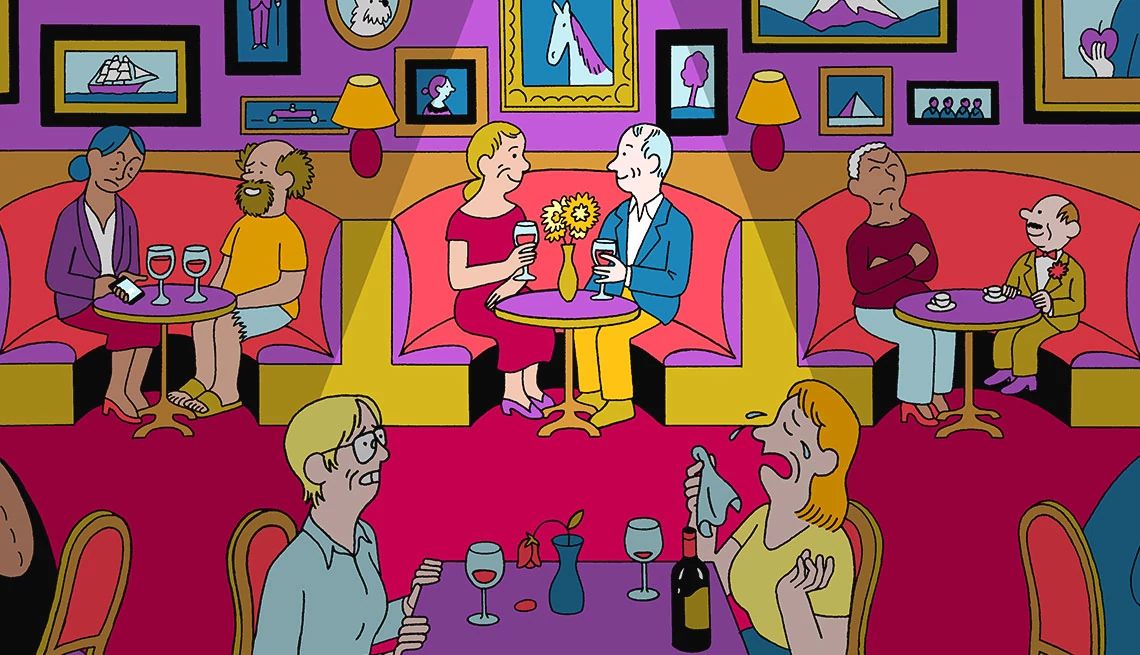

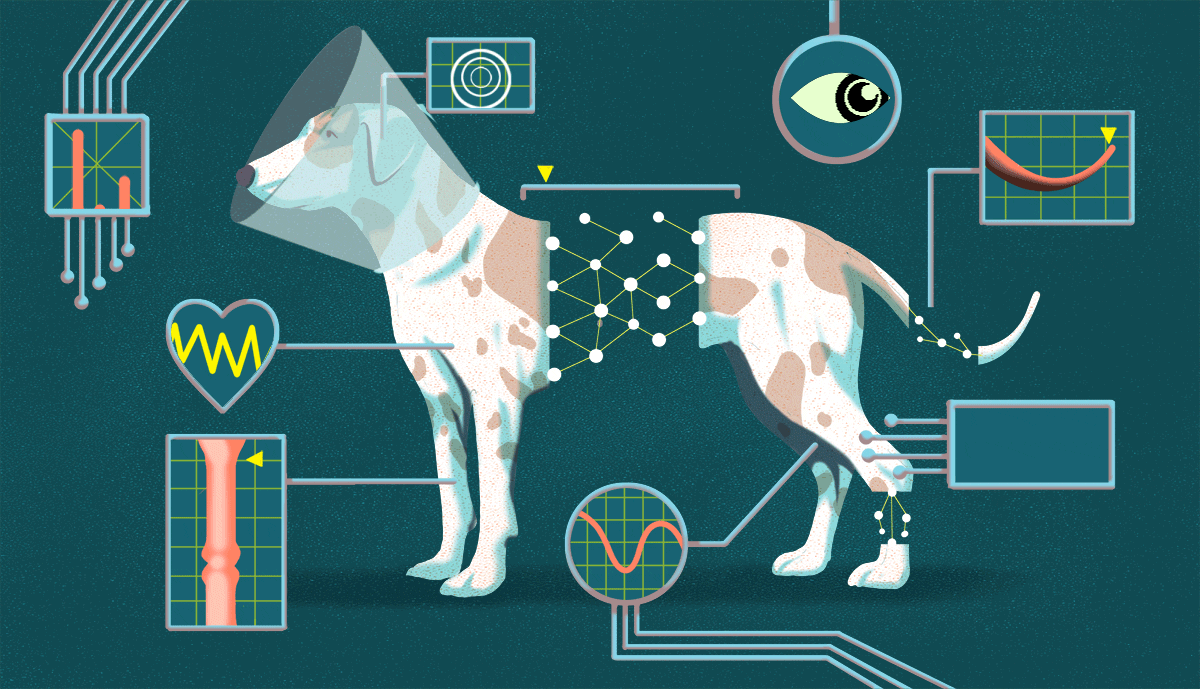
























More from AARP
How to Send Photos or Videos With an iPhone or Android
Smartphones let you shoot, edit and share your imagesThese 50 Smartphone Features Can Make Your Life Easier
Androids, iPhones race to be first with innovationsTaking and Making Black-and-White Photos on a Smartphone
Challenging, yes, but not impossible with some helpful tools