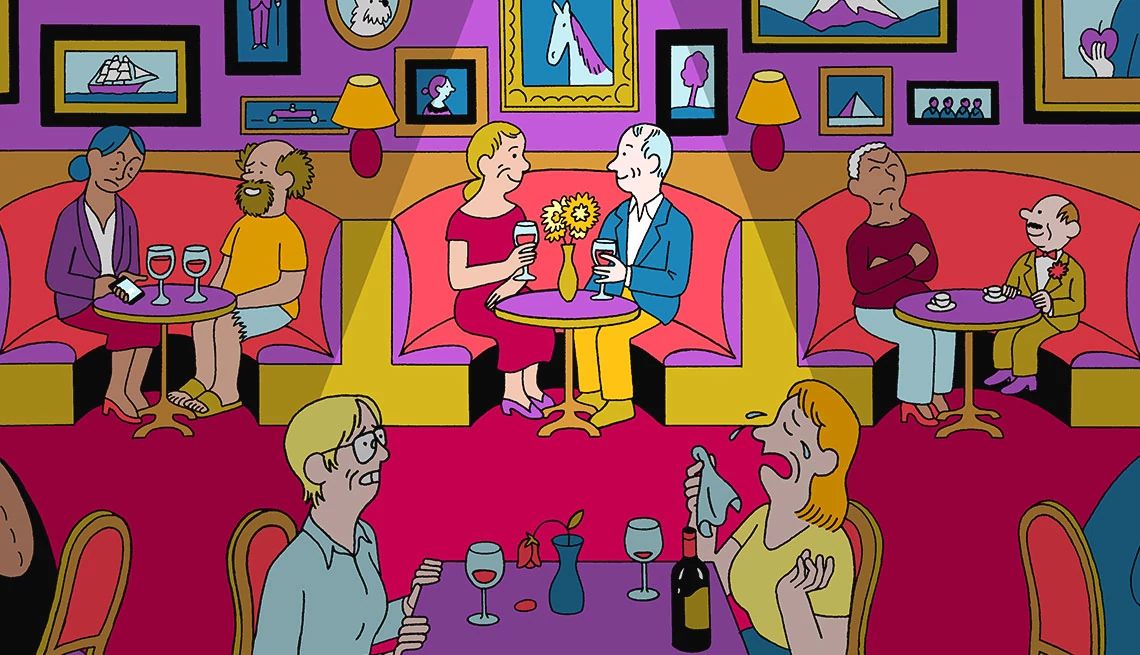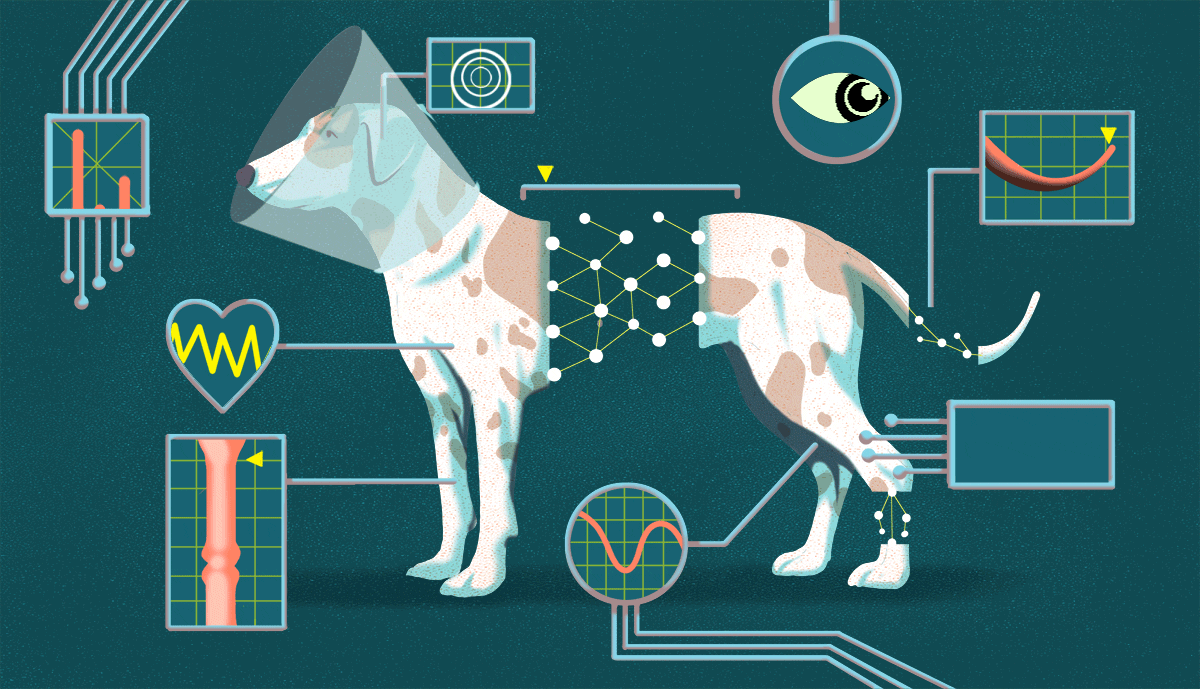AARP Hearing Center
With all the headlines about data breaches, scams and malicious software, you may be tempted to unplug it all and live like a Luddite, opposed to all technology.
Less tech-savvy folks may feel helpless in dealing with tech problems, but life in the digital age is relatively safe. As long as you take a few precautions, you can feel confident about shopping and banking online, keeping in touch with friends over social media, and enjoying streaming services on all your devices.
We’ve explored how to avoid scams and fraud, securely log into websites and services and create smart passwords. But have you ever suspected that someone was accessing services that you probably use daily, such as your Facebook, Gmail or Netflix accounts?
Here’s a way to see if your hunches are true — and what you can do about it. You’ll find it easier to perform this quick privacy check on your computer instead of a smartphone, smart TV or tablet.
How to shut out a Facebook hacker
You may have heard about Facebook breaches, impostor accounts and other swindles tied to Facebook. Also creepy is the thought of someone accessing your Facebook account without your consent.
Here’s how to see the devices logged into your Facebook account to ensure it’s you and only you. On your computer:
1. Sign into Facebook and tap the black down-pointing triangle▼at the top right corner of the screen on some browsers or your profile photo in the same area.
2. Click on ⚙︎ Settings & privacy | Settings.
3. Click next on Security and login in the left column, also called the left rail.
4. Look for a section in the middle called Where you’re logged in. It will show you the two most recent devices and their approximate login locations. One will be the device you’re on right now.
5. Click ▼ See more for a more comprehensive view of all the logged-in devices, locations and times, such as iPhone 13 Pro Max, Washington, D.C., 13 hours ago. Carefully review each entry and look for locations you’ve never been or devices you don’t own.