AARP Hearing Center


Predicting if or when you might have an accident or cope with a medical emergency is impossible, even if you practice a healthy lifestyle and follow your doctor’s advice.
But you can take steps to improve your chances of surviving. One way is to prepare your smartphone for the unexpected.
Obviously, having a phone always with you might save your life, if only because you may be able to use it to call 911 or summon other help. But what happens if you’re incapacitated or can’t speak when a first responder arrives? How will the person treating you find out about the medicines you take, serious allergies you might have, or even your blood type?
Start by setting up your medical ID
A medical ID lets first responders access your critical health information from the lock screen of your device without knowing the passcode. It lists important people to contact during an emergency, informs them of your medications and notes other vital information that may affect your treatment.
On iPhone. Launch the Health app — the icon has a small red heart ❤️ on a white background — and tap your profile picture or initials in the upper right corner of the screen. Next, tap Medical ID, and enter your date of birth, medical conditions, allergies and reactions, medications, blood type, and even the primary language you speak. Were the worst to happen, you can also indicate your willingness to be an organ donor.
Next, scroll to Emergency Contacts and tap the circled + button to add the people who ought to be contacted should something happen to you — presumably your doctors and spouse, but also your siblings or children.
You can always make changes later by tapping Edit at the upper right corner of this Medical ID screen.
Now you must make sure first responders can view the list. Scroll down to the Show When Locked switch and if not already enabled, tap the switch so that green, instead of gray, is showing.
A first responder, or anyone else, can see your Medical ID from the lock screen by swiping up and tapping Emergency at the lower left corner of the next screen, then tapping *Medical ID in the lower left corner of the resulting screen.
Worried about privacy? Keeping your data private and making it available to people trying to save your life is a fine balance. While Apple encrypts all other health and fitness data when your phone is locked, the Medical ID information is an exception for obvious reasons.
If you enable the Share During Emergency Call switch, your Medical ID will be shared automatically with emergency services if you call or text them. This feature works now only in supported locations in the United States, according to Apple. Your location will be sent to Apple to forward to emergency services, but Apple says it cannot read your Medical ID information.





























































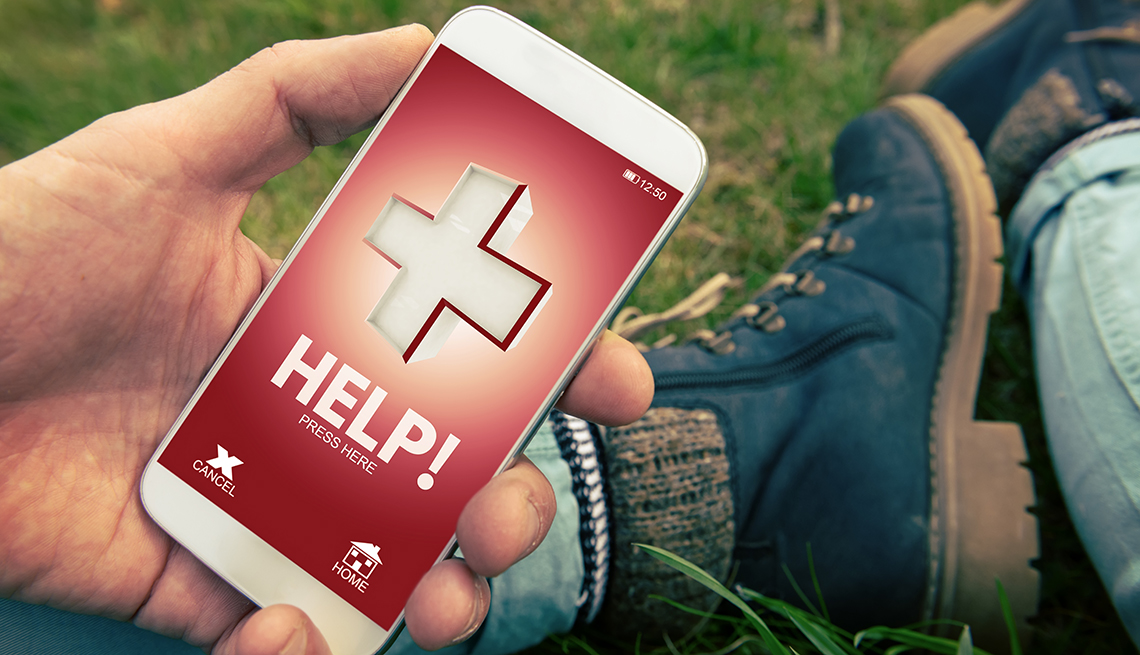



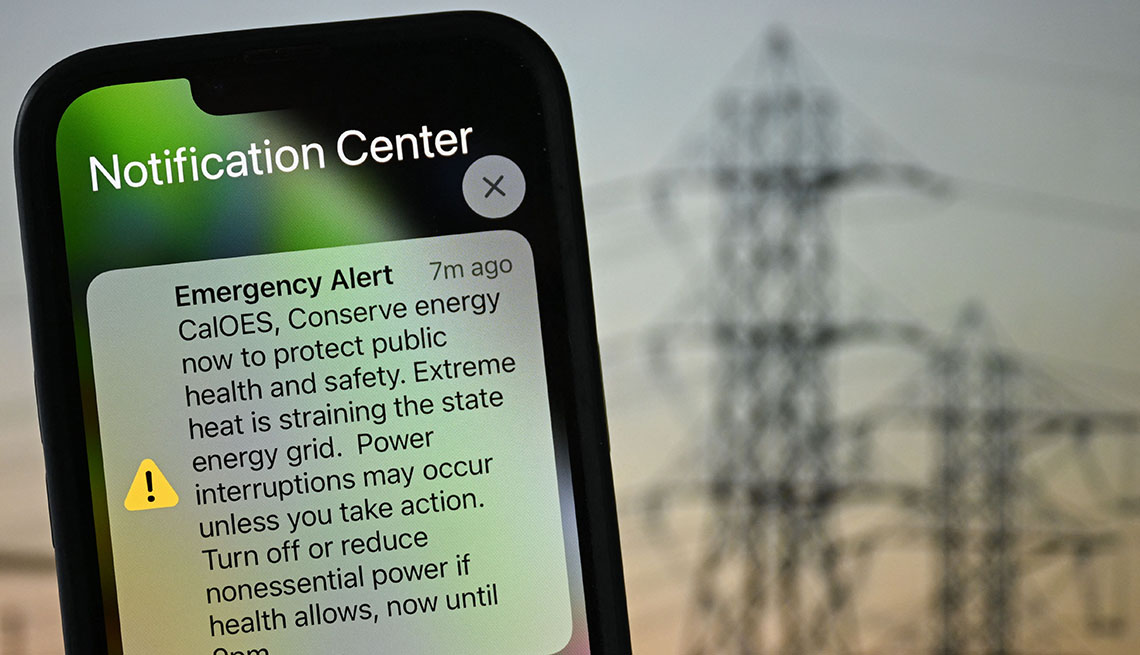



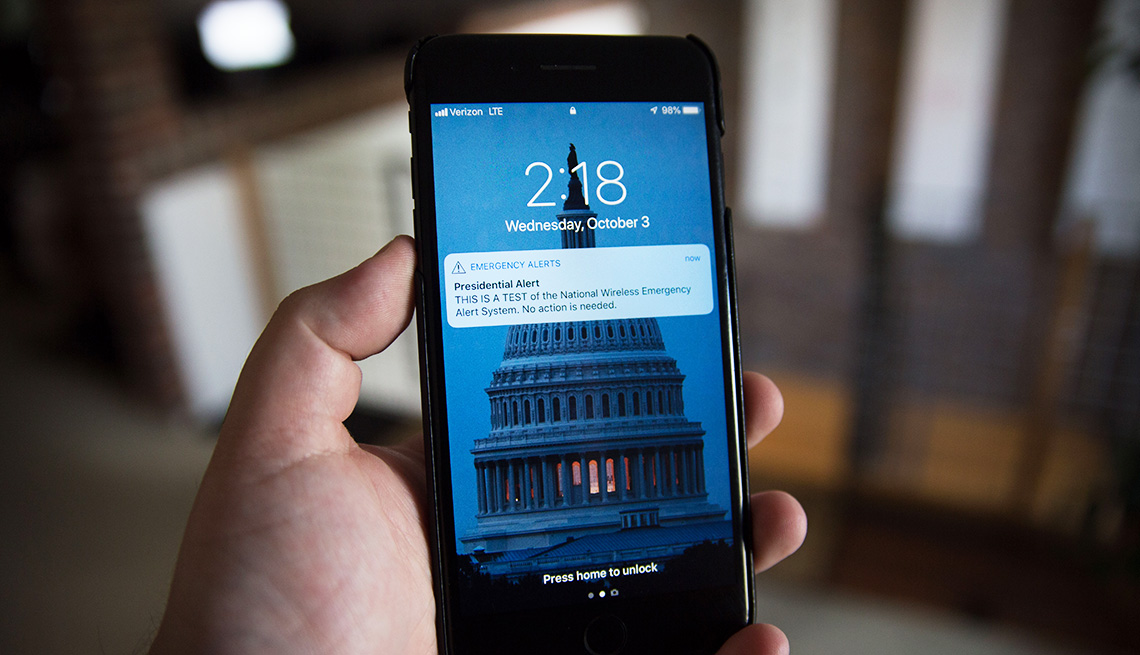







More From AARP
Little-Known Tips and Tricks to Use on Your Smartphone
These handy baked-in features can make your life easierEssential Technology to Have During Natural Disasters
Free apps, affordable gadgets can help in an emergency