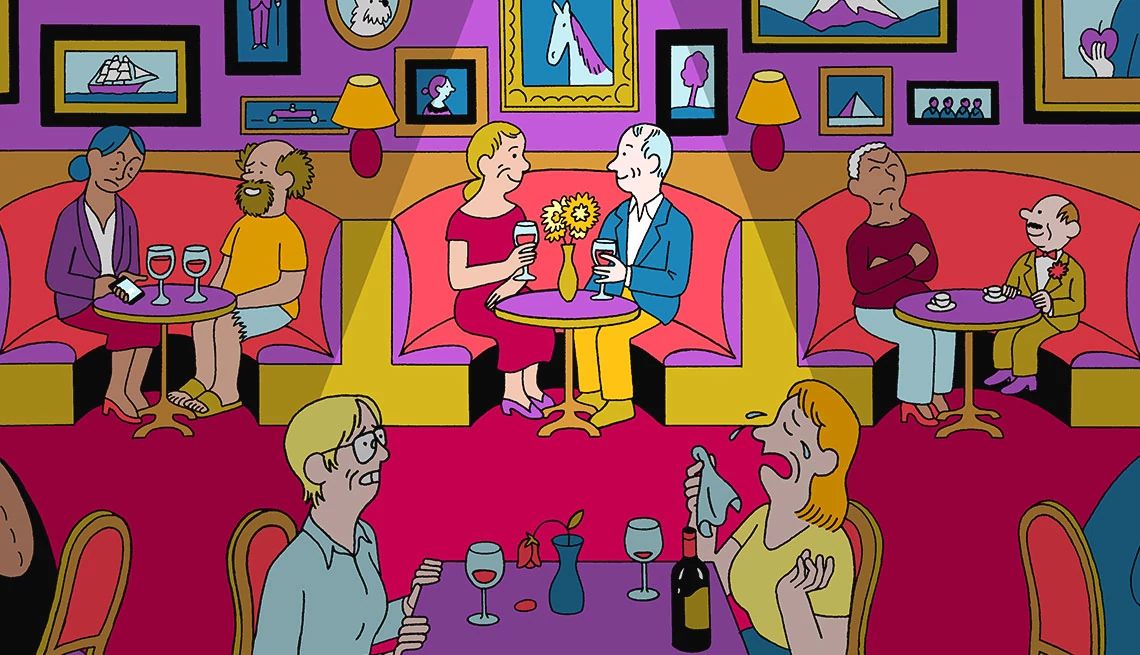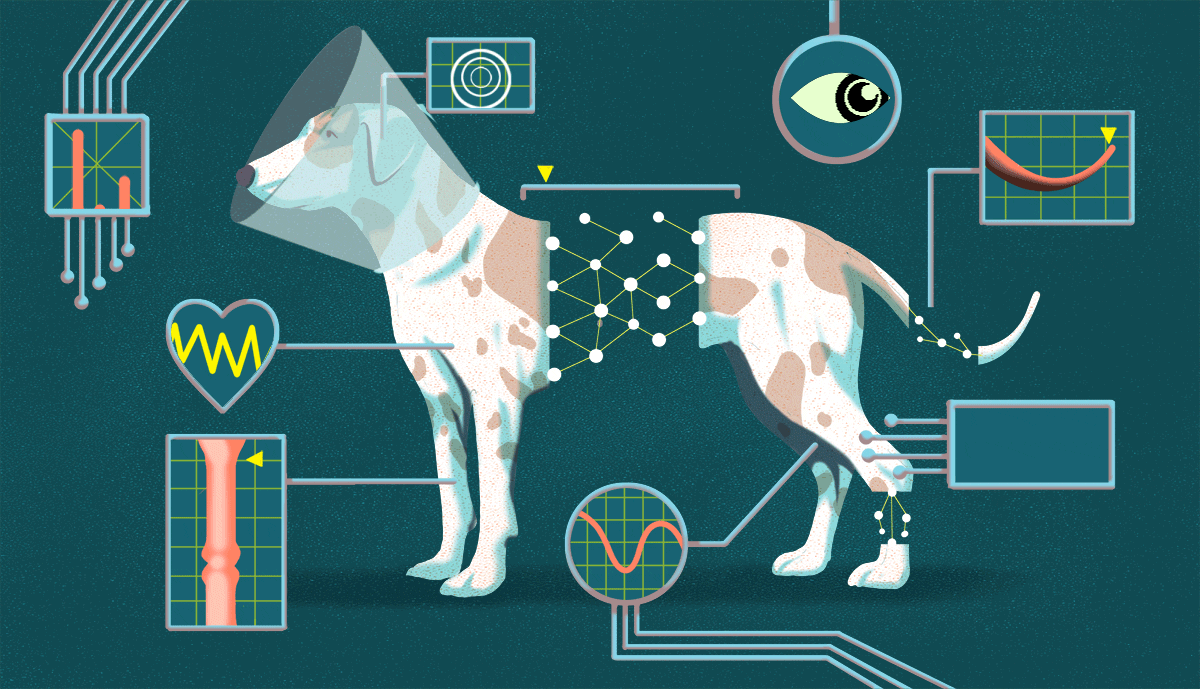AARP Hearing Center
Social media is wonderful for staying connected, sharing interests and reading news.
But it can also put your safety at risk because you’re divulging personal information online. This could endanger your privacy and make you vulnerable to fraudulent attacks and identity theft.
An estimated 82 percent of the U.S. population, or roughly 223 million people, had a social media profile in 2021, according to a survey from Edison Research and Triton Digital. Chances are you’re one of them.
Facebook and Instagram, both owned by Meta, are two of the more popular services. But video-centric TikTok is the fastest growing platform in the U.S., with more than 80 million active users.
Even though logging into the app and website is free, Facebook users learned in 2018 that they do pay a cost. The scandal in which employees of London–based consulting firm Cambridge Analytica collected data from tens of millions of Facebook users and their friends shined a spotlight on how much personal data we’re sharing, what’s being done with it and what companies might not disclose to users until too late.
Perhaps as part of its mea culpa, Facebook simplified its privacy settings, and somewhat locked down access to what third-party apps can do with your data. At the very least, this breach resulted in some positive changes. Facebook also paid a $5 billion fine to the Federal Trade Commission.
No matter which social media platforms you enjoy, here are a few suggestions to minimize exposure of your private information through Facebook, Instagram and TikTok.