AARP Hearing Center


Emergency alerts about missing persons and severe weather, targeted to your location, blare on smartphones with increasing regularity.
The siren sound and accompanying vibration are designed to catch your attention. The local information transmitted with them can make a difference between life and death for a person kidnapped or who may be lost and wandering without adequate protection in bad weather, as in Amber or Silver alerts. The same features apply to National Weather Service forecast notifications that alert you when you’re in the path of a possible flash flood, tornado, tsunami, wildfire or other extreme weather that requires immediate attention.
These alerts also warn you about other threats to your safety or life, such as a spill of toxic chemicals or a mass shooting in progress in your area. Instructions typically include whether to shelter in place or evacuate.
A presidential alert, tested in 2018 for all cellphones and in 2021 for those who opted in to the test, will be sent across the country at about 2:30 p.m. ET Oct. 4, 2023, a Wednesday. This test will go to all mobile phones that are turned on and near enough to a cell tower to receive a signal. If widespread severe weather is happening Oct. 4, the test will be postponed until a week later, Oct. 11.
Emergency alerts already on when you buy your phone
The text-like alerts are part of the nationwide Wireless Emergency Alerts system in operation since 2012 and an extension of the Emergency Alert System that replaced the Cold War-era Emergency Broadcast System in 1997. But they don’t appear in the text message apps on your smartphone — Google or Samsung Messages on Android smartphones, nor in iMessage for Apple iPhones.
The wireless alerts are on by default. You can turn off all but the presidential alerts.
But fewer people listen to broadcast or cable television and their alerts than in the 1990s era of Must See TV, and not all areas maintain outdoor warning sirens. So alerts on your cellphone may be the most readily available information before and during an emergency.
How do you read these alerts if you don’t get to your screen before the electronic warning flits away?
They aren’t lost for good, but they don’t always pop up again when you log in to your smartphone. Simple flip phones that are not “smart” have instructions that vary by manufacturer, so consult your user’s guide or search online.
How to read emergency alerts on an Android


The easiest way to check out the wireless emergency alerts on many Android smartphones is to swipe down from the upper right corner of your smartphone screen. If you haven’t logged in, you’ll be prompted to enter your personal identification number (PIN) when you swipe or on the next screen after.





























































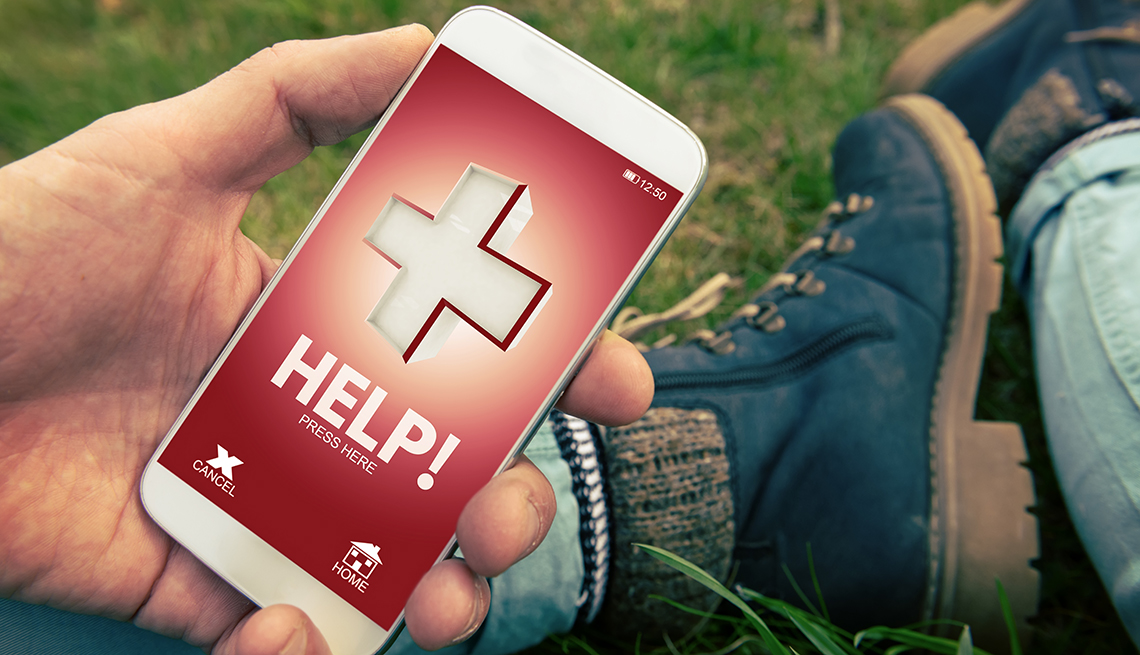



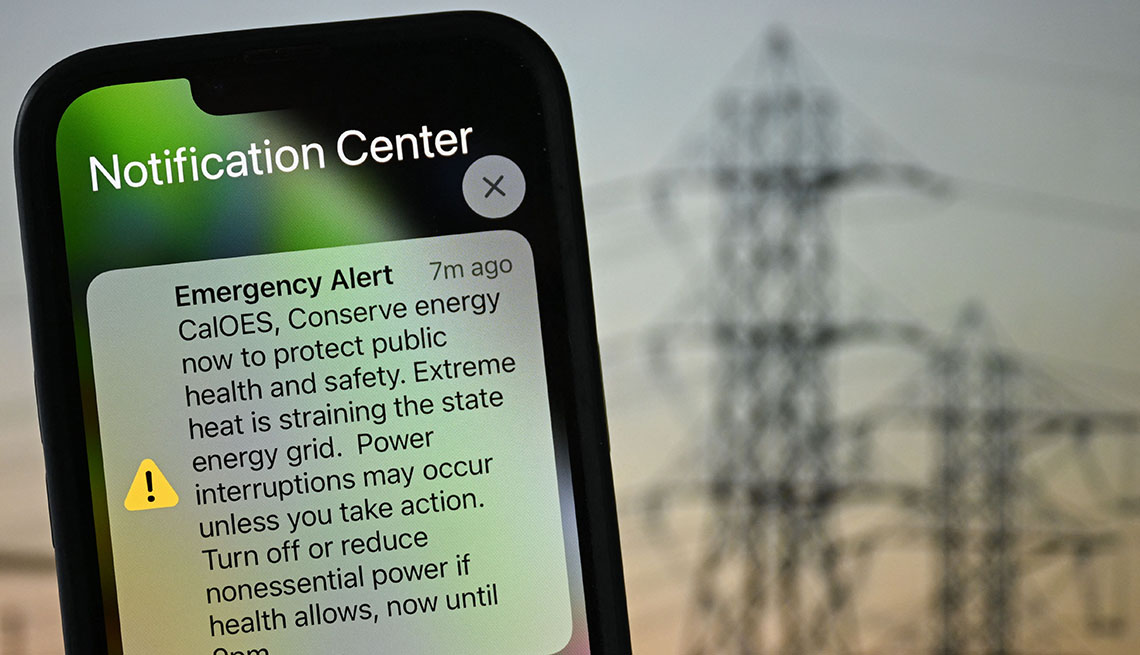



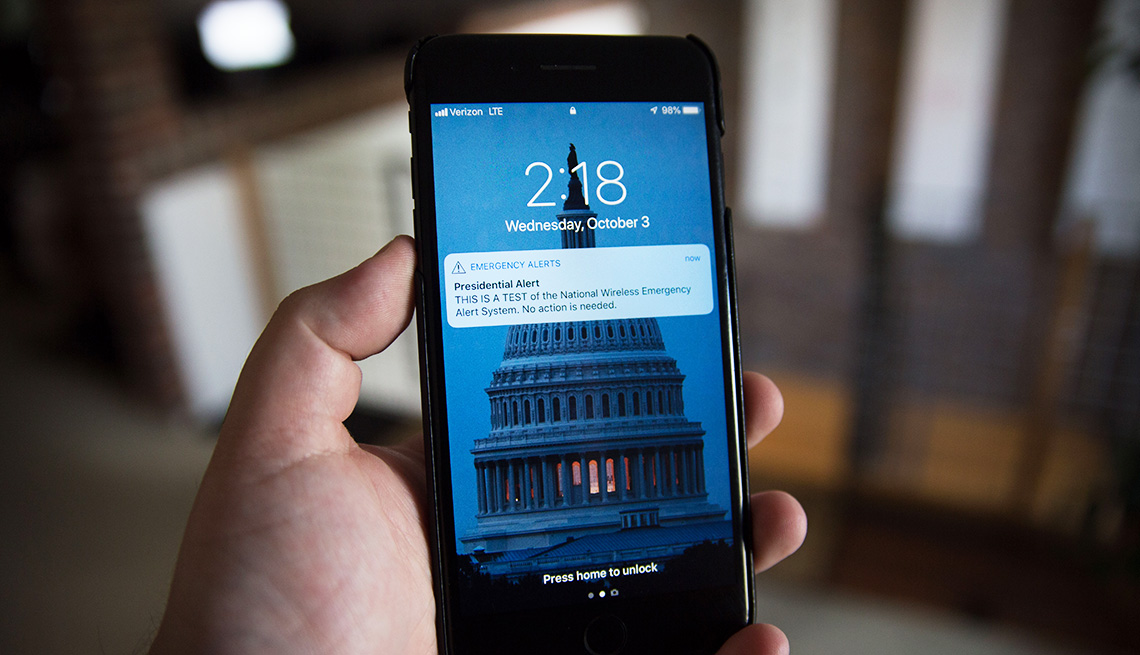






More From AARP
Quiz: Are You Ready to Survive a Natural Disaster?
Floods, tornadoes, wildfires hit quickly in unexpected places
How to Stay Safe During Natural Disasters
At home or on the road, these tips can help you stay out of harm's way in dangerous weather
Essential Technology to Have During Natural Disasters
Free apps, affordable gadgets can help in an emergency