AARP Hearing Center

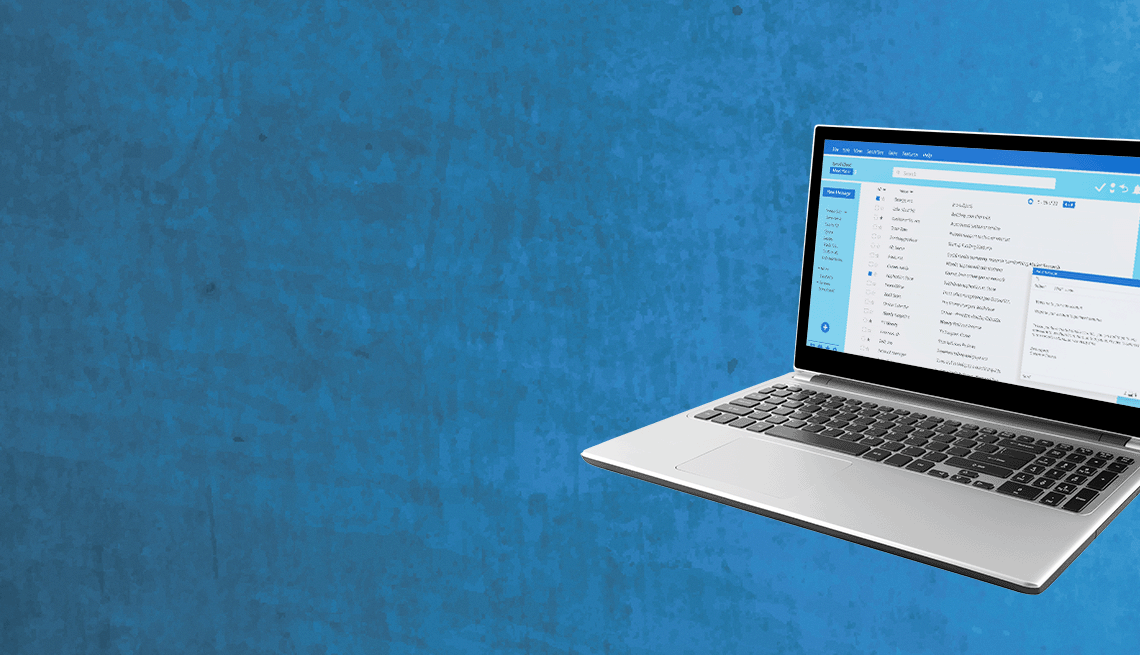
Can I unsend a text or email after having second thoughts?
We’ve all had moments when we wish we could reel back something we said mere seconds ago. If only it were possible.
But if you’re trying to walk back a missive via email or text, you may be able to recall the message before the recipient can look at it. The emphasis is on maybe because of caveats associated with different messaging systems.
Even if you can make a message go away, you must act quickly.
Think about the situations in which you might want to retract a message. Perhaps you:
- Attached the wrong file.
- Clicked Send prematurely.
- Discovered an embarrassing typo.
- Had a change of heart.
- Hit Reply All rather than a singular Reply.
- Replied to the wrong person.
- Sent the message in a pique of rage.
In a worst-case scenario, the recipient is your boss or a client you were complaining about. Here’s how to grab back messages through some popular communication services.


Ask The Tech Guru
AARP writer Ed Baig will answer your most pressing technology questions every Tuesday. Baig previously worked for USA Today, BusinessWeek, U.S. News & World Report and Fortune, and is author of Macs for Dummies and coauthor of iPhone for Dummies and iPad for Dummies.
How to undo a send for Google Gmail
Your ability to recall Gmail messages later than the default means you must set up things in advance.
Open Gmail in a web browser on a computer and click Settings ⚙️ in the upper right of the screen. Click See all settings, then next to Undo Send, select a cancellation period from the drop-down options of 5, 10, 20 or 30 seconds.
This is all the time you are allowed to unsend a message, and the default isn’t the maximum time available. Click Save Changes at the bottom of the screen.
Now suppose that sometime in the future, you’ve just sent a message you want to retrieve.
An instant after you dispatched it, a black bar appears at the bottom of the screen that indicates “message sent.” You’ll also see Undo or View message options on the bar. Click Undo.
The email is returned to you as a draft that you can edit and resend again or discard entirely. Remember, you have only the amount of time you established in settings to unsend that message.
Recall Outlook messages only within your company
Microsoft Outlook’s ability to recall a message is even more limited. The message recall feature in Outlook works only if you and the recipient have Microsoft 365 or Microsoft Exchange accounts and work for the same organization.































.jpg?crop=true&anchor=13,195&q=80&color=ffffffff&u=lywnjt&w=2008&h=1154)
































You Might Also Like
Uh-Oh, I Dropped My Smartphone Down a Sewer Grate
Avoid the rice. Resuscitate a wet phone with patienceIs Your Smartphone Address Book Bloated? How to Trim It
The phone’s contacts list may be drowning in duplicatesI Can’t Let Facebook Wreck My Carefully Crafted Résumé
Dive into settings to remove the year you were bornRecommended for You