AARP Hearing Center

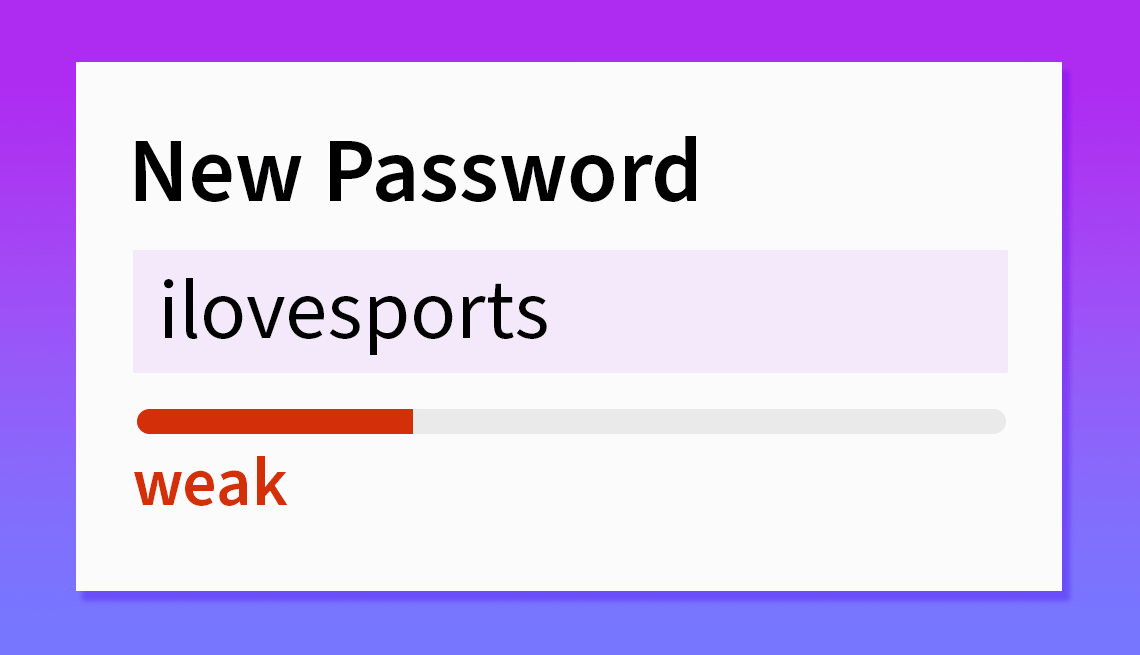
Smartphones and computers make life convenient.
Shop online and your device stores the data. With one click, your name, address, email, phone and payment choice pop up on a site.
But with that ease comes serious risk, and the first mistake can be how you gain access to a site. A username and password combine to form one of the biggest gateways to a data breach.
Predictable word and letter combinations may be shared with friends and family, used across multiple accounts, kept in lists, scrawled on notepads and stowed within the very device that’s susceptible to hacking.
If you don’t want to use a password manager app, which generates random, complicated passwords to log in to online accounts, you have other ways to create unique, secure passwords to store your information safely.
Password security
• How to build a better password
• Members Only: Frustrations
• Using a password manager
• The future of logging in
• Data safety habits to cultivate
So what makes a strong password?
1. Be unpredictable in your keystrokes
Choose random words instead of those in a well-worn dictionary. Cybercriminals often run programs that cross reference dictionaries to crack passwords. If you would play the word in a game of Scrabble, don’t use it as a password.
Avoid personal details, too. Steer clear of birthday or anniversary dates to unlock your smartphone or gain access to sites. Cybercriminals get clues by looking at social media posts or phishing for information through bogus emails.
Don’t use simple combinations: 123456, password, admin, 1234, UNKNOWN, 12345678, 123456789, 12345, abc123 and Password were the top 10 in 2023 in the United States, according to a study from Nord Security, an online privacy company headquartered in Vilnius, Lithuania, that partnered with independent cybersecurity researchers for its fifth annual password report.
The worldwide list with information from 35 countries didn’t vary much, and even in another language, the patterns were not surprising. In France, the third most popular password was azerty, not a French word but the top row of letters on a French keyboard. The sixth most popular password? azertyuiop, which adds the remaining letters in the row.
2. Embrace variety and shun cloning
Never repeat the same password, even if it’s super strong like f!P%^&TRf04. If you use the same password on multiple accounts and your system is breached, cybercriminals not only know your password but also can figure out all the sites and apps you visit.



































































More From AARP
New Tech Tools Protect Consumers From Identity Fraud
Emerging fraud-fighting technologies make it easier to separate impostors from actual customers
Executive Order Seeks to Protect Americans’ Privacy
Legal data brokers already sell sensitive personal infoData Breach Exposes Data on 600,000-plus Medicare Beneficiaries
Cyberhack goes well beyond Medicare
Recommended for You